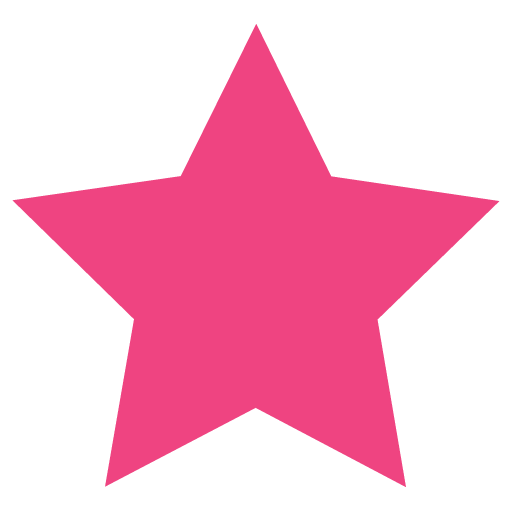When you have lots of products to import (or update), you can use the Import feature from the Products page. There is no need of an additional plugin unless you need any special functionality that this free feature does not offer.
First, try the Import button from the Products page and see if the functionality is good enough for your requirements.
The Import process is pretty straight forward but in case you need some clarification, below is a short FAQ:
What does the Import button do?
The Import button on the Products page will let you upload a CSV file with your products information and automatically add new Products based on that CSV file.
It can also be used to update existing Products instead of adding new Products.
How to create the CSV file with Products required for Import?
The easiest way to make sure you are using a correct template and your fields from the CSV file will map correctly is to use the Export functionality first, analyze the resulting CSV file, and use it as a template for tour import CSV file.
What is the maximum size for the CSV file upload?
The maximum file size is only restricted by your PHP settings (the same restriction will apply for Media uploads, etc.). The default PHP setting is 2MB (which will be good enough for 500-1000 Products, depending on how much text you have in your Short Description, Description fields, etc.). To increase the size by changing the PHP settings of your server, check out this short article.
Can Product images be uploaded, too?
Sure. Just enter links to the images in the Images field of your CSV. The import will use cURL to get them and will import them automatically.
How to upload multiple images for a Product?
You can enter several links in the Images field, separated by a comma.
If you are creating the CSV file from Excel, you will probably see the Images field enclosed in double quotes to instruct the importer that the commas in this field should not be confused with the other commas in the file which are actually separators (field delimiters).